Top 10 Best Video Editor for iPhone
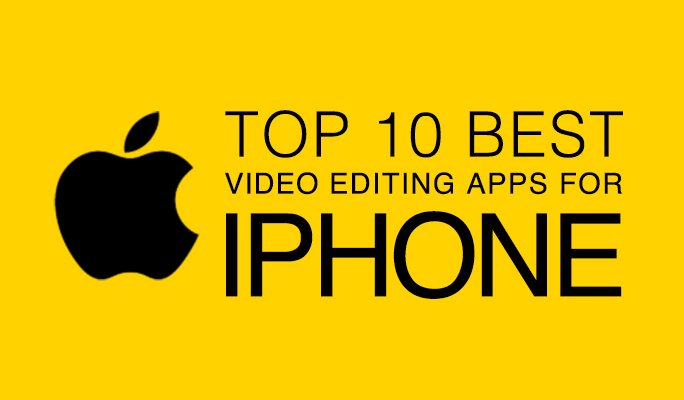
Video Editor for iPhone: Video editing has become increasingly popular in recent years as more and more people use their smartphones to create and share videos. If you have an iPhone, you’re in luck, because there are a number of great video editing apps that can help you create professional-looking videos right from your device.
In this article, we will list the top 10 video editor for iPhone in 2025 based on factors such as popularity, features, and user reviews. Whether you are looking for a simple and easy-to-use video editor or a powerful video editor with all the bells and whistles, we have you covered.
Video Editor for iPhone
Here’s our list of the top 10 best video editing apps for iPhone in 2025:
- LumaFusion
- iMovie
- Adobe Premiere Rush
- KineMaster
- Videoshop
- Roll
- Filmmaker Pro
- Splice
- InShot
- Quik
Each of these apps has its own strengths and weaknesses, so it’s important to choose the right one for your needs. If you’re looking for a full-featured video editing application with all the bells and whistles, LumaFusion or Adobe Premiere Rush are good choices. If you’re looking for a simpler app that’s easy to use, iMovie or Videoshop might be a better fit.
Best 10 Video Editing Apps for iPhone
Here’s a closer look at each of the top 10 video editing apps for iPhone:
LumaFusion
LumaFusion is a powerful video editing application that’s packed with features. It includes a multitrack timeline, a variety of video and audio effects, and a built-in color corrector. LumaFusion also lets you export your videos in a variety of formats, including 4K and HEVC.
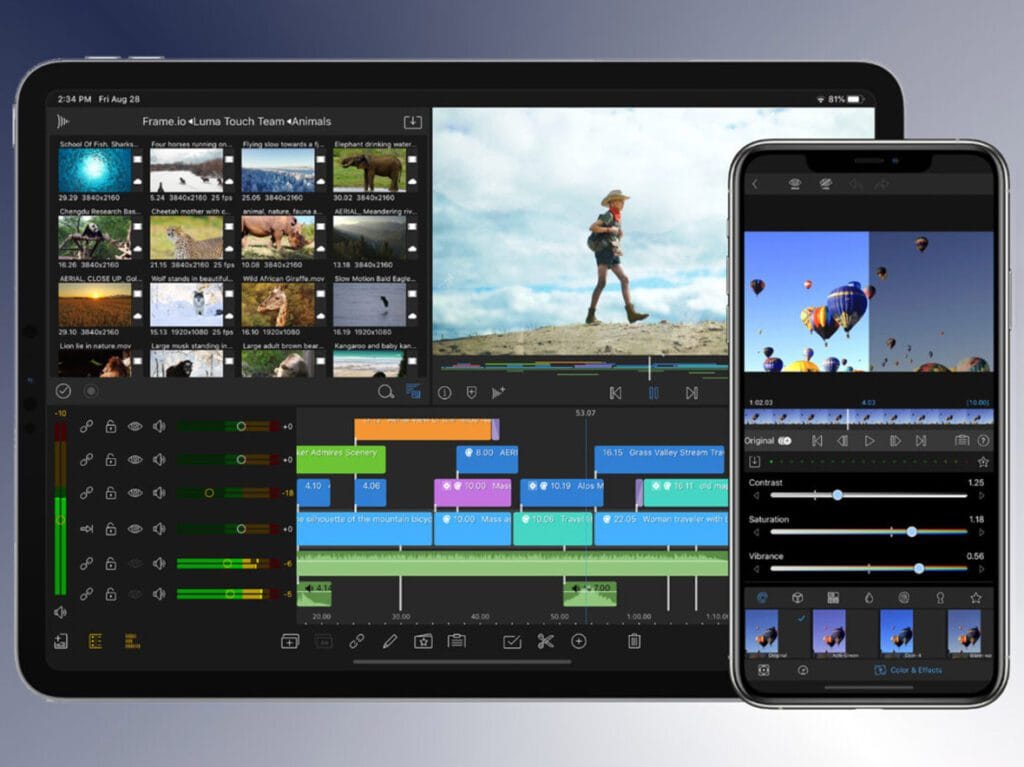
LumaFusion: The Most Powerful Video Editor for iPhone
LumaFusion is the most powerful video editor for iPhone. It offers a wide range of features, including:
- Multitrack editing: LumaFusion allows you to edit multiple video tracks at the same time, so you can create complex videos with ease.
- Color correction and audio mixing: LumaFusion offers a variety of tools for color correcting and audio mixing your videos.
- Green screen: LumaFusion allows you to use a green screen to remove the background from your videos and replace it with another background.
- Speed ramping: LumaFusion allows you to speed up or slow down your videos, creating dramatic effects.
- Keyframe animation: LumaFusion allows you to create keyframe animations, which allow you to gradually change the properties of your videos over time.
- Effects and transitions: LumaFusion offers a wide range of effects and transitions that you can use to make your videos more visually appealing.
- Easy sharing: LumaFusion makes it easy to share your videos on social media or with friends and family.
LumaFusion is a paid app, but it’s worth the investment if you’re serious about video editing. It’s the most powerful video editor available for iPhone, and it’s used by professional videographers all over the world.
Tips for using LumaFusion to create great videos
- Use high-quality footage: The better your footage, the better your videos will look. Try to record your footage in good lighting and at a high resolution.
- Organize your footage: Before you start editing, take some time to organize your footage. This will make the editing process much easier.
- Use multitrack editing: Multitrack editing is one of the most powerful features of LumaFusion. Use it to create complex videos with multiple layers of video and audio.
- Experiment with different features: LumaFusion has a lot of features, so don’t be afraid to experiment. Try different things to see what works best for you.
- Watch tutorials: There are many tutorials available online that can teach you how to use LumaFusion. Watch some tutorials to learn new tips and tricks.
- Don’t be afraid to experiment and have fun!
With LumaFusion, you can create high-quality videos that you’ll be proud to share with the world.
Additional tips
- Use transitions to make your videos more dynamic and engaging.
- Use effects to add a unique look to your videos.
- Use text and graphics to tell a story and engage your viewers.
- Add music and sound effects to create atmosphere and emotion.
- Share your videos on social media or with friends and family.
LumaFusion is a powerful tool that can help you create professional-looking videos. With a little practice, you can use LumaFusion to create videos that you’ll be proud to share with the world.
iMovie
iMovie is Apple’s free video editing app, and it’s a great option for beginners and experienced users alike. It includes a variety of easy-to-use features, such as one-tap video editing, trailers, and picture-in-picture effects. iMovie also integrates with other Apple apps, such as Photos and Music, making it easy to import and export your videos.
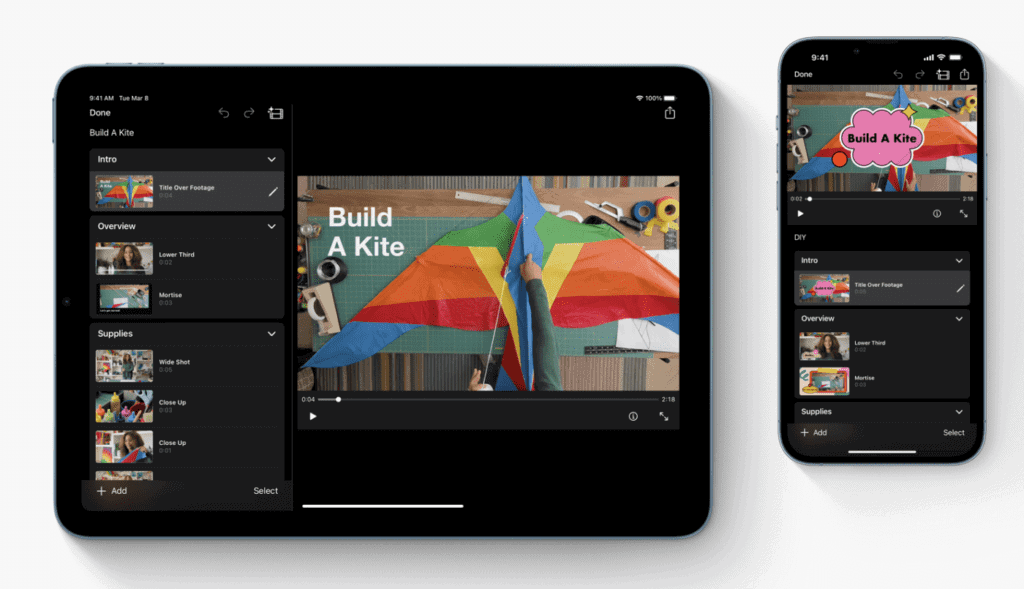
iMovie: The Free and Easy-to-Use Video Editor for iPhone
iMovie is a free video editing app that comes pre-installed on all iPhones. It’s a good option for beginners, as it has a simple interface and easy-to-follow tutorials. iMovie allows you to trim and crop videos, add music and sound effects, and create video trailers.
Here are some of the key features of iMovie:
- Basic video editing tools: iMovie allows you to trim, crop, split, and merge videos. You can also adjust the brightness, contrast, and saturation of your videos.
- Advanced video editing tools: iMovie also offers a variety of advanced video editing features, such as multitrack editing, transitions, and effects.
- Text and graphics: iMovie allows you to add text and graphics to your videos. You can also choose from a variety of fonts, colors, and effects.
- Music and sound effects: iMovie allows you to add music and sound effects to your videos. You can also choose from a variety of pre-made soundtracks or add your own music.
- Easy sharing: iMovie makes it easy to share your videos on social media or with friends and family.
Here are some tips for using iMovie to create great videos:
- Use high-quality footage: The better your footage, the better your videos will look. Try to record your footage in good lighting and at a high resolution.
- Choose the right aspect ratio: iMovie allows you to choose the aspect ratio of your videos. Select an aspect ratio that matches the platform you plan to share your video on.
- Add music and sound effects: Music and sound effects can add a lot of atmosphere and emotion to your videos. iMovie includes a library of royalty-free music that you can use in your videos, and you can also add your own music.
- Use text and graphics: Text and graphics can help you to tell a story and engage your viewers. iMovie offers a variety of text and graphics that you can use in your videos.
- Share your videos: Once you’re happy with your video, be sure to share it with friends and family. iMovie makes it easy to share your videos on social media or with email.
Overall, iMovie is a great option for anyone who wants to create videos on their iPhone. It’s free to use and it offers a wide range of features, making it a good option for both beginners and experienced users.
Adobe Premiere Rush
Adobe Premiere Rush is a cross-platform video editing app that’s available for iPhone, iPad, and desktop. It’s a good choice for users who want to create professional-looking videos without having to learn complex software. Premiere Rush includes a variety of features, such as multi-track editing, motion graphics, and color correction. It also allows you to export your videos in a variety of formats, including social media-friendly formats.
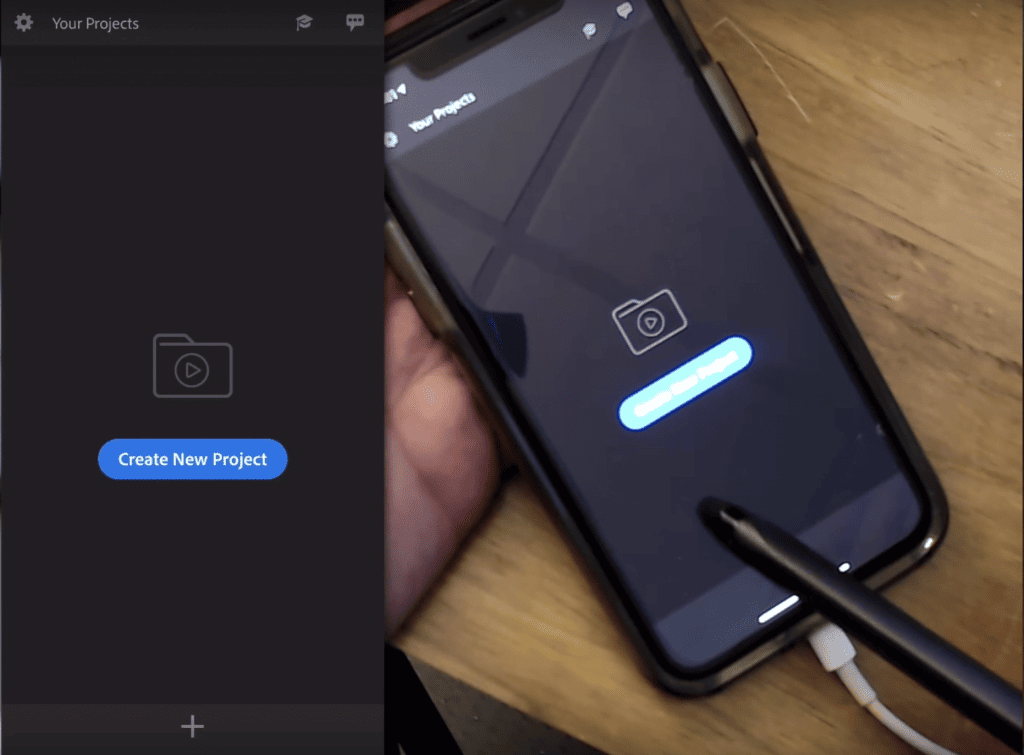
Adobe Premiere Rush: A Powerful and Versatile Video Editor for iPhone
Adobe Premiere Rush is a powerful and versatile video editor for iPhone that’s perfect for both beginners and experienced users. It offers a wide range of features, including:
- Basic video editing tools: Premiere Rush allows you to trim, crop, split, and merge videos. You can also adjust the brightness, contrast, and saturation of your videos.
- Advanced video editing tools: Premiere Rush also offers a variety of advanced video editing features, such as multitrack editing, transitions, and effects.
- Color correction and audio mixing: Premiere Rush offers a variety of tools for color correcting and audio mixing your videos.
- Motion graphics: Premiere Rush allows you to create and add motion graphics to your videos.
- Easy sharing: Premiere Rush makes it easy to share your videos on social media or with friends and family.
Premiere Rush is a paid app, but it’s worth the investment if you’re serious about video editing. It’s one of the most powerful video editors available for iPhone, and it’s used by professional videographers all over the world.
Here are some tips for using Adobe Premiere Rush to create great videos:
- Use high-quality footage: The better your footage, the better your videos will look. Try to record your footage in good lighting and at a high resolution.
- Organize your footage: Before you start editing, take some time to organize your footage. This will make the editing process much easier.
- Use multitrack editing: Multitrack editing is one of the most powerful features of Premiere Rush. Use it to create complex videos with multiple layers of video and audio.
- Experiment with different features: Premiere Rush has a lot of features, so don’t be afraid to experiment. Try different things to see what works best for you.
- Watch tutorials: There are many tutorials available online that can teach you how to use Adobe Premiere Rush. Watch some tutorials to learn new tips and tricks.
- Don’t be afraid to experiment and have fun!
With Adobe Premiere Rush, you can create high-quality videos that you’ll be proud to share with the world.
Additional tips:
- Use transitions to make your videos more dynamic and engaging.
- Use effects to add a unique look to your videos.
- Use text and graphics to tell a story and engage your viewers.
- Add music and sound effects to create atmosphere and emotion.
- Share your videos on social media or with friends and family.
Adobe Premiere Rush is a powerful tool that can help you create professional-looking videos. With a little practice, you can use Premiere Rush to create videos that you’ll be proud to share with the world.
KineMaster
KineMaster is a popular video editing app that’s known for its ease of use. It includes a variety of features, such as multi-track editing, video and audio effects, and a built-in chroma key. KineMaster also allows you to export your videos in a variety of formats, including 4K and HEVC.
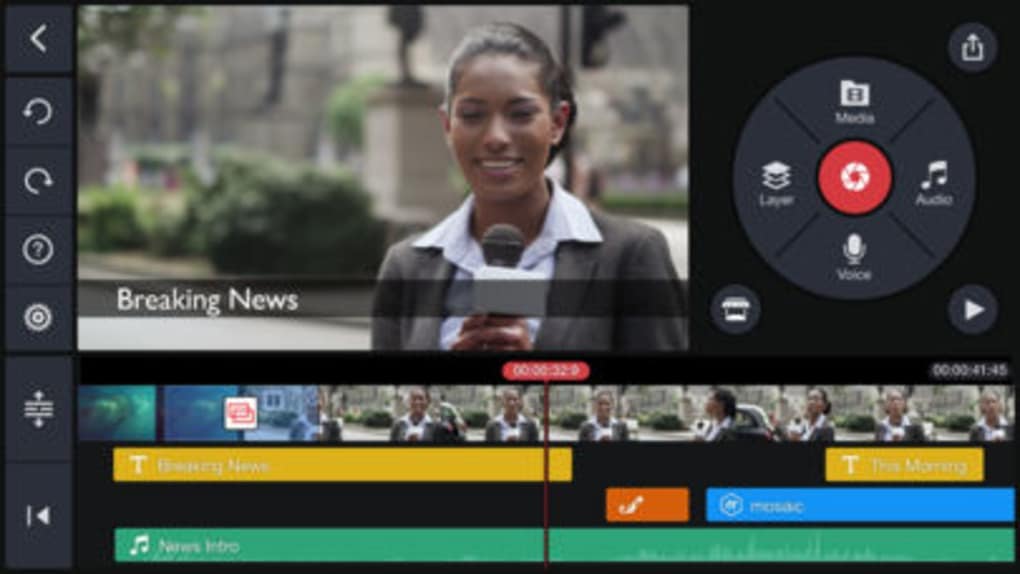
KineMaster: A Powerful and Versatile Video Editor for iPhone
KineMaster is a powerful and versatile video editor for iPhone that’s perfect for both beginners and experienced users. It offers a wide range of features, including:
- Basic video editing tools: KineMaster allows you to trim, crop, split, and merge videos. You can also adjust the brightness, contrast, and saturation of your videos.
- Advanced video editing tools: KineMaster also offers a variety of advanced video editing features, such as multitrack editing, transitions, and effects.
- Color correction and audio mixing: KineMaster offers a variety of tools for color correcting and audio mixing your videos.
- Chroma key: KineMaster allows you to use chroma key to remove the background from your videos and replace it with another background.
- Speed ramping: KineMaster allows you to speed up or slow down your videos, creating dramatic effects.
- Keyframe animation: KineMaster allows you to create keyframe animations, which allow you to gradually change the properties of your videos over time.
- Effects and transitions: KineMaster offers a wide range of effects and transitions that you can use to make your videos more visually appealing.
- Easy sharing: KineMaster makes it easy to share your videos on social media or with friends and family.
KineMaster is a free app, but it offers a variety of in-app purchases that can unlock additional features, such as the ability to remove the KineMaster watermark and export videos in higher resolutions.
Here are some tips for using KineMaster to create great videos:
- Use high-quality footage: The better your footage, the better your videos will look. Try to record your footage in good lighting and at a high resolution.
- Organize your footage: Before you start editing, take some time to organize your footage. This will make the editing process much easier.
- Use multitrack editing: Multitrack editing is one of the most powerful features of KineMaster. Use it to create complex videos with multiple layers of video and audio.
- Experiment with different features: KineMaster has a lot of features, so don’t be afraid to experiment. Try different things to see what works best for you.
- Watch tutorials: There are many tutorials available online that can teach you how to use KineMaster. Watch some tutorials to learn new tips and tricks.
- Don’t be afraid to experiment and have fun!
With KineMaster, you can create high-quality videos that you’ll be proud to share with the world.
Additional tips
- Use transitions to make your videos more dynamic and engaging.
- Use effects to add a unique look to your videos.
- Use text and graphics to tell a story and engage your viewers.
- Add music and sound effects to create atmosphere and emotion.
- Share your videos on social media or with friends and family.
KineMaster is a powerful tool that can help you create professional-looking videos. With a little practice, you can use KineMaster to create videos that you’ll be proud to share with the world.
Videoshop
Videoshop is a good choice for beginners who are looking for a simple and easy-to-use video editing app. It includes a variety of basic features, such as trimming, cropping, and adding music. Videoshop also allows you to export your videos in a variety of formats, including social media-friendly formats.
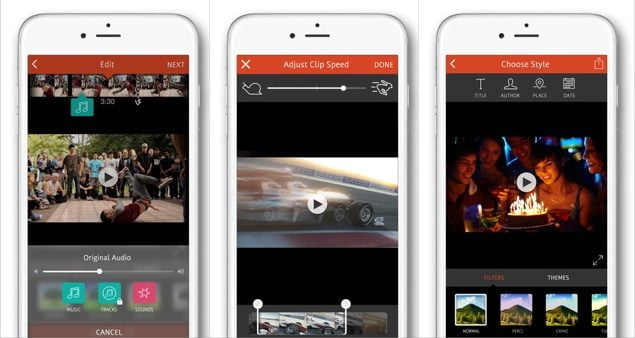
Videoshop: A Free and Easy-to-Use Video Editor for iPhone
Videoshop is a free video editor for iPhone that’s perfect for beginners and experienced users alike. It offers a wide range of features, including:
- Basic video editing tools: Videoshop allows you to trim, crop, split, and merge videos. You can also adjust the brightness, contrast, and saturation of your videos.
- Advanced video editing tools: Videoshop also offers a variety of advanced video editing features, such as slow motion, fast motion, and reverse playback.
- Text and graphics: Videoshop allows you to add text and graphics to your videos. You can also choose from a variety of fonts, colors, and effects.
- Music and sound effects: Videoshop allows you to add music and sound effects to your videos. You can also choose from a variety of pre-made soundtracks or add your own music.
- Easy sharing: Videoshop makes it easy to share your videos on social media or with friends and family.
Videoshop is a great option for anyone who wants to create videos on their iPhone without having to learn complex video editing software. It’s easy to use and offers a wide range of features, making it a good option for both beginners and experienced users.
Here are some tips for using Videoshop to create great videos:
- Use high-quality footage: The better your footage, the better your videos will look. Try to record your footage in good lighting and at a high resolution.
- Choose the right aspect ratio: Videoshop allows you to choose the aspect ratio of your videos. Select an aspect ratio that matches the platform you plan to share your video on.
- Add music and sound effects: Music and sound effects can add a lot of atmosphere and emotion to your videos. Videoshop includes a library of royalty-free music that you can use in your videos, and you can also add your own music.
- Use text and graphics: Text and graphics can help you to tell a story and engage your viewers. Videoshop offers a variety of text and graphics that you can use in your videos.
- Share your videos: Once you’re happy with your video, be sure to share it with friends and family. Videoshop makes it easy to share your videos on social media or with email.
Overall, Videoshop is a great video editor for iPhone that’s perfect for both beginners and experienced users alike. It’s easy to use and offers a wide range of features, making it a good option for anyone who wants to create videos on their iPhone.
Roll
Roll is a video editing app that’s designed for creating short videos for social media. It includes a variety of easy-to-use features, such as one-tap video editing, filters, and stickers. Roll also allows you to export your videos in a variety of formats, including social media-friendly formats.
Filmmaker Pro
Filmmaker Pro is a video editing app that’s designed for filmmakers. It includes a variety of advanced features, such as multi-track editing, color grading, and manual focus and exposure controls. Filmmaker Pro also allows you to export your videos in a variety of formats, including 4K and HEVC.
Splice
Splice is a video editing app that’s designed for creating social media-friendly videos. It includes a variety of easy-to-use features, such as one-tap video editing, filters, and music. Splice also allows you to export your videos in a variety of formats, including social media-friendly formats.
Top 10 Best Video Editor for iPhone
Video editing has become a popular hobby and profession in recent years. With the rise of social media platforms like YouTube, TikTok, and Instagram, people are creating and sharing videos more than ever before. And thanks to powerful smartphones like the iPhone, it’s easier than ever to edit videos on the go.
If you’re looking for the best video editor for iPhone, there are a few things you should keep in mind. First, consider your budget. There are both free and paid video editing apps available. If you’re just starting out, a free app like iMovie or Splice may be a good option. But if you’re looking for more advanced features, you may want to consider a paid app like LumaFusion or Adobe Premiere Rush.
Another thing to consider is the type of videos you want to edit. If you’re mostly editing short videos for social media, a basic video editing app may be all you need. But if you’re editing longer videos or more complex projects, you may want to choose an app with more advanced features.
Finally, consider your own skill level. Some video editing apps are easier to use than others. If you’re a beginner, you may want to choose an app with a simple interface and easy-to-follow tutorials. But if you’re more experienced, you may want to choose an app with more features and customization options.
Here are 10 of the best video editors for iPhone in 2023:
- iMovie (Free)
- Splice (Free)
- LumaFusion ($29.99)
- Adobe Premiere Rush ($9.99/month)
- Filmmaker Pro ($14.99)
- KineMaster ($4.99/month)
- Videoshop (Free)
- InShot (Free)
- Quik (Free)
- Magisto (Free)
iMovie is a free video editing app that comes pre-installed on all iPhones. It’s a good option for beginners, as it has a simple interface and easy-to-follow tutorials. iMovie allows you to trim and crop videos, add music and sound effects, and create video trailers.
Splice is another free video editing app that’s popular among iPhone users. It’s known for its easy-to-use interface and wide range of features. Splice allows you to trim and crop videos, add music and sound effects, and create video transitions. You can also use Splice to create multiple video layers and add text and graphics to your videos.
LumaFusion is a paid video editing app that’s popular among professional videographers. It offers a wide range of features, including multitrack editing, color correction, and audio mixing. LumaFusion is a good option for users who want to create high-quality videos on their iPhone.
Adobe Premiere Rush is another paid video editing app that’s popular among both beginners and professionals. It’s a good option for users who want to create high-quality videos on their iPhone or iPad. Premiere Rush offers a variety of features, including multitrack editing, color correction, and audio mixing. It also integrates with other Adobe Creative Cloud apps, such as Photoshop and After Effects.
Filmmaker Pro is a paid video editing app that’s known for its intuitive interface and powerful features. It offers a variety of features, including multitrack editing, color correction, and audio mixing. Filmmaker Pro is a good option for users who want to create high-quality videos on their iPhone.
KineMaster is a paid video editing app that’s popular among both beginners and professionals. It’s a good option for users who want to create high-quality videos on their iPhone or Android device. KineMaster offers a variety of features, including multitrack editing, color correction, and audio mixing. It also includes a variety of effects and transitions.
Videoshop is a free video editing app that’s popular among iPhone users. It’s known for its easy-to-use interface and wide range of features. Videoshop allows you to trim and crop videos, add music and sound effects, and create video transitions. You can also use Videoshop to add text and graphics to your videos.
InShot is another free video editing app that’s popular among iPhone users. It’s known for its easy-to-use interface and wide range of features. InShot allows you to trim and crop videos, add music and sound effects, and create video transitions. You can also use InShot to add text and graphics to your videos.
Quik is a free video editor for iPhone that’s perfect for anyone who wants to create professional-looking videos without any prior experience. It’s simple to use, yet it offers a wide range of features, including:
- Automatic video creation: Quik can automatically create a video for you by analyzing your footage and selecting the best shots. You can then customize the video to your liking by adding music, text, and effects.
- Multitrack editing: Quik allows you to edit multiple video tracks at the same time, so you can create complex videos with ease.
- Wide range of effects and transitions: Quik includes a wide range of effects and transitions that you can use to make your videos more visually appealing.
- Easy sharing: Quik makes it easy to share your videos on social media or with friends and family.
To create a video with Quik, simply add your footage to the app and select the theme and music you want to use. Quik will then automatically create a video for you. You can then customize the video by adding text, effects, and transitions. To share your video, simply tap the share button and select the platform you want to share it on.
Here are a few tips for using Quik to create great videos:
- Use high-quality footage: The better your footage, the better your videos will look. Try to record your footage in good lighting and at a high resolution.
- Choose the right theme: Quik offers a variety of themes to choose from. Select a theme that matches the mood and style of your video.
- Add music: Music can add a lot of atmosphere and emotion to your videos. Quik includes a library of royalty-free music that you can use in your videos.
- Use text and effects: Text and effects can help you to tell a story and engage your viewers. Quik offers a variety of text and effects that you can use in your videos.
- Share your videos: Once you’re happy with your video, be sure to share it with friends and family. Quik makes it easy to share your videos on social media or with email.
If you’re looking for a powerful and easy-to-use video editor for iPhone, Quik is a great option. It’s free to download and use, and it offers a wide range of features that will help you to create professional-looking videos.
InShot: A Popular and Versatile Video Editor for iPhone
InShot is a popular and versatile video editor for iPhone that’s perfect for both beginners and experienced users. It offers a wide range of features, including:
- Basic video editing tools: InShot allows you to trim, crop, split, and merge videos. You can also adjust the brightness, contrast, and saturation of your videos.
- Advanced video editing tools: InShot also offers a variety of advanced video editing features, such as multitrack editing, green screen, and speed ramping.
- Text and graphics: InShot allows you to add text and graphics to your videos. You can also choose from a variety of fonts, colors, and effects.
- Music and sound effects: InShot allows you to add music and sound effects to your videos. You can also choose from a variety of pre-made soundtracks or add your own music.
- Transitions and filters: InShot offers a variety of transitions and filters that you can use to make your videos more visually appealing.
- Easy sharing: InShot makes it easy to share your videos on social media or with friends and family.
To create a video with InShot, simply add your footage to the app and start editing. You can trim, crop, split, and merge your videos, and you can adjust the brightness, contrast, and saturation of your videos. You can also add text, graphics, music, and sound effects to your videos. Once you’re happy with your video, you can share it on social media or with friends and family.
Here are a few tips for using InShot to create great videos:
- Use high-quality footage: The better your footage, the better your videos will look. Try to record your footage in good lighting and at a high resolution.
- Choose the right aspect ratio: InShot allows you to choose the aspect ratio of your videos. Select an aspect ratio that matches the platform you plan to share your video on.
- Add music and sound effects: Music and sound effects can add a lot of atmosphere and emotion to your videos. InShot includes a library of royalty-free music that you can use in your videos, and you can also add your own music.
- Use text and graphics: Text and graphics can help you to tell a story and engage your viewers. InShot offers a variety of text and graphics that you can use in your videos.
- Share your videos: Once you’re happy with your video, be sure to share it with friends and family. InShot makes it easy to share your videos on social media or with email.
If you’re looking for a powerful and versatile video editor for iPhone, InShot is a great option. It’s free to download and use, and it offers a wide range of features that will help you to create professional-looking videos.
Here are some additional tips for creating great videos with InShot:
- Use transitions to make your videos more dynamic and engaging.
- Use filters to add a unique look to your videos.
- Experiment with different features to see what works best for your videos.
- Watch tutorials to learn new tips and tricks.
- Don’t be afraid to experiment and have fun!
Splice: A Powerful and Easy-to-Use Video Editor for iPhone
[Image of Splice App]
Splice is a powerful and easy-to-use video editor for iPhone that’s perfect for both beginners and experienced users. It offers a wide range of features, including:
- Basic video editing tools: Splice allows you to trim, crop, split, and merge videos. You can also adjust the brightness, contrast, and saturation of your videos.
- Advanced video editing tools: Splice also offers a variety of advanced video editing features, such as multitrack editing, transitions, and effects.
- Text and graphics: Splice allows you to add text and graphics to your videos. You can also choose from a variety of fonts, colors, and effects.
- Music and sound effects: Splice allows you to add music and sound effects to your videos. You can also choose from a variety of pre-made soundtracks or add your own music.
- Easy sharing: Splice makes it easy to share your videos on social media or with friends and family.
To create a video with Splice, simply add your footage to the app and start editing. You can trim, crop, split, and merge your videos, and you can adjust the brightness, contrast, and saturation of your videos. You can also add text, graphics, music, and sound effects to your videos. Once you’re happy with your video, you can share it on social media or with friends and family.
Here are a few tips for using Splice to create great videos:
- Use high-quality footage: The better your footage, the better your videos will look. Try to record your footage in good lighting and at a high resolution.
- Choose the right aspect ratio: Splice allows you to choose the aspect ratio of your videos. Select an aspect ratio that matches the platform you plan to share your video on.
- Add music and sound effects: Music and sound effects can add a lot of atmosphere and emotion to your videos. Splice includes a library of royalty-free music that you can use in your videos, and you can also add your own music.
- Use text and graphics: Text and graphics can help you to tell a story and engage your viewers. Splice offers a variety of text and graphics that you can use in your videos.
- Share your videos: Once you’re happy with your video, be sure to share it with friends and family. Splice makes it easy to share your videos on social media or with email.
If you’re looking for a powerful and easy-to-use video editor for iPhone, Splice is a great option. It’s free to download and use, and it offers a wide range of features that will help you to create professional-looking videos.
Additional tips for creating great videos with Splice
- Use transitions to make your videos more dynamic and engaging.
- Experiment with different features to see what works best for your videos.
- Watch tutorials to learn new tips and tricks.
- Don’t be afraid to experiment and have fun!
With Splice, you can create high-quality videos that you’ll be proud to share with the world.
Splice: A Powerful and Easy-to-Use Video Editor for iPhone
[Image of Splice video editor for iPhone]
Splice is a powerful and easy-to-use video editor for iPhone that’s perfect for both beginners and experienced users. It offers a wide range of features, including:
- Basic video editing tools: Splice allows you to trim, crop, split, and merge videos. You can also adjust the brightness, contrast, and saturation of your videos.
- Advanced video editing tools: Splice also offers a variety of advanced video editing features, such as multitrack editing, green screen, and speed ramping.
- Text and graphics: Splice allows you to add text and graphics to your videos. You can also choose from a variety of fonts, colors, and effects.
- Music and sound effects: Splice allows you to add music and sound effects to your videos. You can also choose from a variety of pre-made soundtracks or add your own music.
- Transitions and filters: Splice offers a variety of transitions and filters that you can use to make your videos more visually appealing.
- Easy sharing: Splice makes it easy to share your videos on social media or with friends and family.
To create a video with Splice, simply add your footage to the app and start editing. You can trim, crop, split, and merge your videos, and you can adjust the brightness, contrast, and saturation of your videos. You can also add text, graphics, music, and sound effects to your videos. Once you’re happy with your video, you can share it on social media or with friends and family.
Here are a few tips for using Splice to create great videos:
- Use high-quality footage: The better your footage, the better your videos will look. Try to record your footage in good lighting and at a high resolution.
- Choose the right aspect ratio: Splice allows you to choose the aspect ratio of your videos. Select an aspect ratio that matches the platform you plan to share your video on.
- Add music and sound effects: Music and sound effects can add a lot of atmosphere and emotion to your videos. Splice includes a library of royalty-free music that you can use in your videos, and you can also add your own music.
- Use text and graphics: Text and graphics can help you to tell a story and engage your viewers. Splice offers a variety of text and graphics that you can use in your videos.
- Share your videos: Once you’re happy with your video, be sure to share it with friends and family. Splice makes it easy to share your videos on social media or with email.
Splice: A powerful and easy-to-use video editor for iPhone
Splice is a powerful and easy-to-use video editor for iPhone that’s perfect for both beginners and experienced users. It offers a wide range of features, including:
- Basic video editing tools: Splice allows you to trim, crop, split, and merge videos. You can also adjust the brightness, contrast, and saturation of your videos.
- Advanced video editing tools: Splice also offers a variety of advanced video editing features, such as multitrack editing, green screen, and speed ramping.
- Text and graphics: Splice allows you to add text and graphics to your videos. You can also choose from a variety of fonts, colors, and effects.
- Music and sound effects: Splice allows you to add music and sound effects to your videos. You can also choose from a variety of pre-made soundtracks or add your own music.
- Transitions and filters: Splice offers a variety of transitions and filters that you can use to make your videos more visually appealing.
- Easy sharing: Splice makes it easy to share your videos on social media or with friends and family.
To create a video with Splice, simply add your footage to the app and start editing. You can trim, crop, split, and merge your videos, and you can adjust the brightness, contrast, and saturation of your videos. You can also add text, graphics, music, and sound effects to your videos. Once you’re happy with your video, you can share it on social media or with friends and family.
Here are a few tips for using Splice to create great videos:
- Use high-quality footage: The better your footage, the better your videos will look. Try to record your footage in good lighting and at a high resolution.
- Choose the right aspect ratio: Splice allows you to choose the aspect ratio of your videos. Select an aspect ratio that matches the platform you plan to share your video on.
- Add music and sound effects: Music and sound effects can add a lot of atmosphere and emotion to your videos. Splice includes a library of royalty-free music that you can use in your videos, and you can also add your own music.
- Use text and graphics: Text and graphics can help you to tell a story and engage your viewers. Splice offers a variety of text and graphics that you can use in your videos.
- Share your videos: Once you’re happy with your video, be sure to share it with friends and family. Splice makes it easy to share your videos on social media or with email.
If you’re looking for a powerful and versatile video editor for iPhone, Splice is a great option. It’s free to download and use, and it offers a wide range of features that will help you to create professional-looking videos.
Here are some additional tips for creating great videos with Splice:
- Use transitions to make your videos more dynamic and engaging.
- Use filters to add a unique look to your videos.
- Experiment with different features to see what works best for your videos.
- Watch tutorials to learn new tips and tricks.
Splice: A Powerful and Easy-to-Use Video Editor for iPhone
Splice is a powerful and easy-to-use video editor for iPhone that’s perfect for both beginners and experienced users. It offers a wide range of features, including:
- Basic video editing tools: Splice allows you to trim, crop, split, and merge videos. You can also adjust the brightness, contrast, and saturation of your videos.
- Advanced video editing tools: Splice also offers a variety of advanced video editing features, such as multitrack editing, transitions, and effects.
- Text and graphics: Splice allows you to add text and graphics to your videos. You can also choose from a variety of fonts, colors, and effects.
- Music and sound effects: Splice allows you to add music and sound effects to your videos. You can also choose from a variety of pre-made soundtracks or add your own music.
- Easy sharing: Splice makes it easy to share your videos on social media or with friends and family.
To create a video with Splice, simply add your footage to the app and start editing. You can trim, crop, split, and merge your videos, and you can adjust the brightness, contrast, and saturation of your videos. You can also add text, graphics, music, and sound effects to your videos. Once you’re happy with your video, you can share it on social media or with friends and family.
Here are a few tips for using Splice to create great videos:
- Use high-quality footage: The better your footage, the better your videos will look. Try to record your footage in good lighting and at a high resolution.
- Choose the right aspect ratio: Splice allows you to choose the aspect ratio of your videos. Select an aspect ratio that matches the platform you plan to share your video on.
- Add music and sound effects: Music and sound effects can add a lot of atmosphere and emotion to your videos. Splice includes a library of royalty-free music that you can use in your videos, and you can also add your own music.
- Use text and graphics: Text and graphics can help you to tell a story and engage your viewers. Splice offers a variety of text and graphics that you can use in your videos.
- Share your videos: Once you’re happy with your video, be sure to share it with friends and family. Splice makes it easy to share your videos on social media or with email.
If you’re looking for a powerful and easy-to-use video editor for iPhone, Splice is a great option. It’s free to download and use, and it offers a wide range of features that will help you to create professional-looking videos.
Additional tips for creating great videos with Splice
- Use transitions to make your videos more dynamic and engaging.
- Experiment with different features to see what works best for your videos.
- Watch tutorials to learn new tips and tricks.
- Don’t be afraid to experiment and have fun!
InShot
InShot is a video editing app that’s known for its wide range of features. It includes a variety of basic and advanced features, such as trimming, cropping, adding music, and adding effects. InShot also allows you to export your videos in a variety of formats, including social media-friendly formats.
InShot: A Popular and Versatile Video Editor for iPhone
InShot is a popular and versatile video editor for iPhone that’s perfect for both beginners and experienced users. It offers a wide range of features, including:
- Basic video editing tools: InShot allows you to trim, crop, split, and merge videos. You can also adjust the brightness, contrast, and saturation of your videos.
- Advanced video editing tools: InShot also offers a variety of advanced video editing features, such as multitrack editing, green screen, and speed ramping.
- Text and graphics: InShot allows you to add text and graphics to your videos. You can also choose from a variety of fonts, colors, and effects.
- Music and sound effects: InShot allows you to add music and sound effects to your videos. You can also choose from a variety of pre-made soundtracks or add your own music.
- Transitions and filters: InShot offers a variety of transitions and filters that you can use to make your videos more visually appealing.
- Easy sharing: InShot makes it easy to share your videos on social media or with friends and family.
To create a video with InShot, simply add your footage to the app and start editing. You can trim, crop, split, and merge your videos, and you can adjust the brightness, contrast, and saturation of your videos. You can also add text, graphics, music, and sound effects to your videos. Once you’re happy with your video, you can share it on social media or with friends and family.
Here are a few tips for using InShot to create great videos:
- Use high-quality footage: The better your footage, the better your videos will look. Try to record your footage in good lighting and at a high resolution.
- Choose the right aspect ratio: InShot allows you to choose the aspect ratio of your videos. Select an aspect ratio that matches the platform you plan to share your video on.
- Add music and sound effects: Music and sound effects can add a lot of atmosphere and emotion to your videos. InShot includes a library of royalty-free music that you can use in your videos, and you can also add your own music.
- Use text and graphics: Text and graphics can help you to tell a story and engage your viewers. InShot offers a variety of text and graphics that you can use in your videos.
- Share your videos: Once you’re happy with your video, be sure to share it with friends and family. InShot makes it easy to share your videos on social media or with email.
If you’re looking for a powerful and versatile video editor for iPhone, InShot is a great option. It’s free to download and use, and it offers a wide range of features that will help you to create professional-looking videos.
Here are some additional tips for creating great videos with InShot:
- Use transitions to make your videos more dynamic and engaging.
- Use filters to add a unique look to your videos.
- Experiment with different features to see what works best for your videos.
- Watch tutorials to learn new tips and tricks.
- Don’t be afraid to experiment and have fun!
With InShot, you can create high-quality videos that you’ll be proud to share with the world.
Quik
Quik is a free video editor for iPhone that’s perfect for anyone who wants to create professional-looking videos without any prior experience. It’s simple to use, yet it offers a wide range of features, including:
- Automatic video creation: Quik can automatically create a video for you by analyzing your footage and selecting the best shots. You can then customize the video to your liking by adding music, text, and effects.
- Multitrack editing: Quik allows you to edit multiple video tracks at the same time, so you can create complex videos with ease.
- Wide range of effects and transitions: Quik includes a wide range of effects and transitions that you can use to make your videos more visually appealing.
- Easy sharing: Quik makes it easy to share your videos on social media or with friends and family.
To create a video with Quik, simply add your footage to the app and select the theme and music you want to use. Quik will then automatically create a video for you. You can then customize the video by adding text, effects, and transitions. To share your video, simply tap the share button and select the platform you want to share it on.
Here are a few tips for using Quik to create great videos:
- Use high-quality footage: The better your footage, the better your videos will look. Try to record your footage in good lighting and at a high resolution.
- Choose the right theme: Quik offers a variety of themes to choose from. Select a theme that matches the mood and style of your video.
- Add music: Music can add a lot of atmosphere and emotion to your videos. Quik includes a library of royalty-free music that you can use in your videos.
- Use text and effects: Text and effects can help you to tell a story and engage your viewers. Quik offers a variety of text and effects that you can use in your videos.
- Share your videos: Once you’re happy with your video, be sure to share it with friends and family. Quik makes it easy to share your videos on social media or with email.
If you’re looking for a powerful and easy-to-use video editor for iPhone, Quik is a great option. It’s free to download and use, and it offers a wide range of features that will help you to create professional-looking videos.
How to choose the best video editor for iPhone
Choosing the best video editor for your iPhone depends on your specific needs and preferences. Here are some key factors to consider when making your decision:
Skill Level: Assess your editing experience and choose an app that matches your skill level. Beginner-friendly apps offer a simpler interface and essential editing tools, while advanced apps provide more sophisticated features for experienced editors.
Features: Identify the features that are important to you. Consider whether you need multi-track editing, color correction, audio mixing, special effects, transitions, or other advanced capabilities.
Ease of Use: Evaluate the user interface and overall usability of the app. If you’re a beginner, prioritize apps with intuitive interfaces and clear instructions.
Price: Determine your budget and whether you’re willing to pay for a premium app or prefer a free option. Free apps may have limited features or watermarks, while paid apps offer more comprehensive editing tools and ad-free experiences.
Reviews and Ratings: Check user reviews and ratings to gauge the overall quality, performance, and user satisfaction of the app.
Compatibility: Ensure the app is compatible with your iPhone model and iOS version. Check for regular updates and developer support to maintain compatibility with future iOS releases.
Purpose: Consider the type of videos you want to create. If you’re making short social media clips, a simple app with filters and effects might suffice. For professional or longer videos, a more robust app with advanced editing tools is necessary.
Personal Preference: Try out different apps to see which one suits your editing style and preferences. Some apps offer free trials or limited free versions to test their features before committing to a purchase.
By carefully considering these factors, you can make an informed decision and choose the best video editor for your iPhone that meets your specific needs and editing goals.
Final Words
With so many great video editors available for iPhone, it can be tough to choose the best one for your needs. But by considering the factors discussed above, you can narrow down your options and find the perfect app to help you create stunning videos.
Whether you’re a beginner or a seasoned pro, there’s an iPhone video editor out there that’s perfect for you. So get out there and start exploring!
Here are some additional tips for choosing and using a video editor for iPhone:
- Read reviews and watch tutorials to learn more about different apps and their features.
- Consider your budget and whether you need a free or paid app.
- Experiment with different apps to find one that suits your editing style and preferences.
- Don’t be afraid to try new features and techniques.
- Have fun and be creative!
With a little practice, you’ll be creating amazing videos with your iPhone in no time.
