How to Stream Video Online from URL (2024)
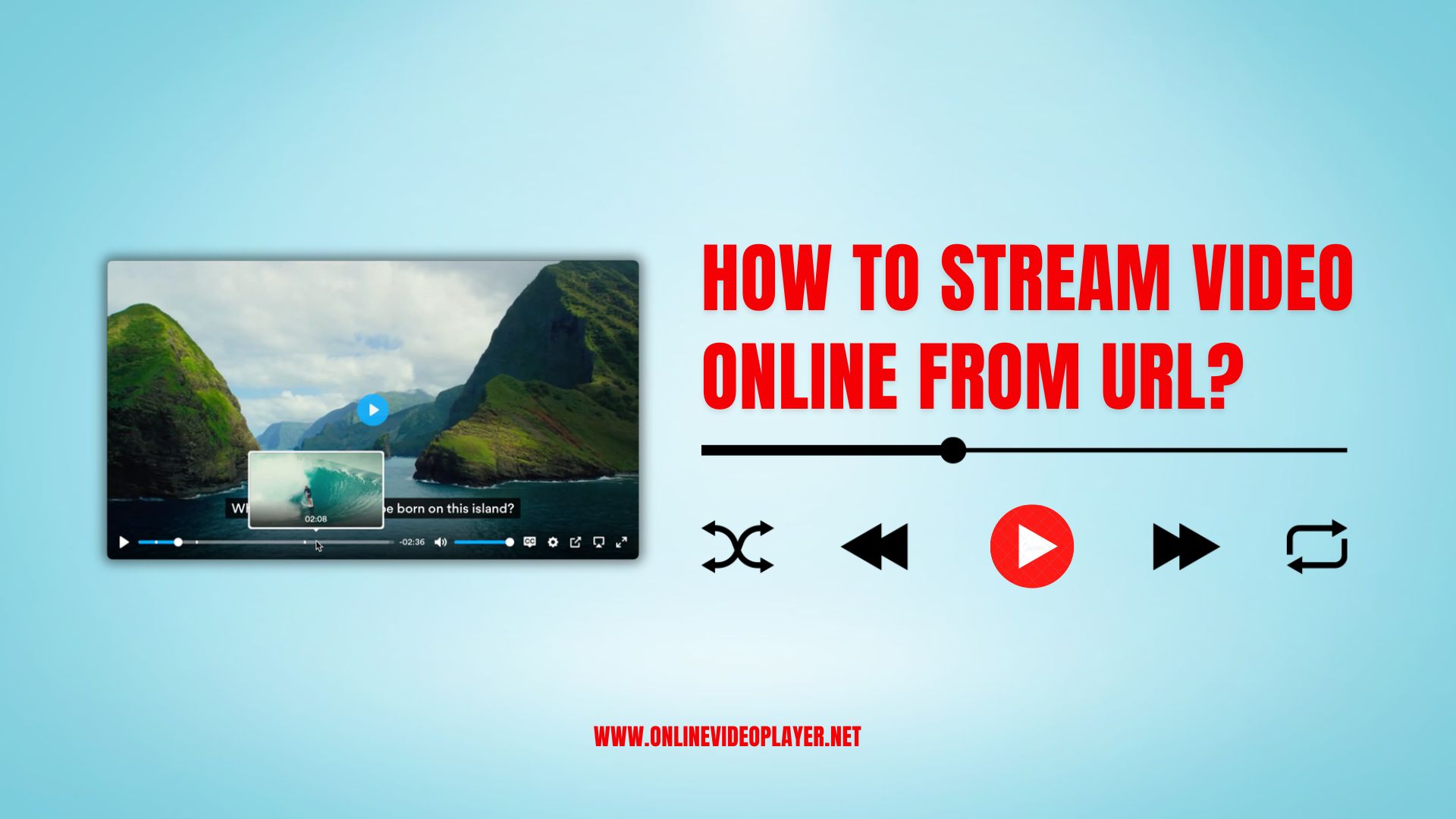
Tired of downloading videos just to watch them online? Imagine the freedom of streaming any video directly from its URL without the need for downloads. Today, we’re about to embark on a journey that will revolutionize the way you enjoy online content.
In this guide, we present three methods for effortlessly streaming video files from URLs, eliminating the inconvenience of downloads, and preserving the pristine quality of your viewing experience. Each method has been carefully designed to meet your different needs and preferences.
Read Also: How to Stream from PC to TV Wirelessly (2024)
Stream Videos Online Directly from a URL
Join us as we delve into the world of online video streaming, uncovering the pros and cons of each method. In the end, you’ll be armed with the knowledge to choose the perfect streaming solution for your video playback needs. Let’s dive in and explore the world of seamless video streaming from URLs.
Please note: It is important to respect copyright and other legal rights when downloading and streaming online content.
Method 1: Online Video Player Tool
Discover the magic of using online video players like https://onlinevideoplayer.net to watch videos from any link without the hassle of downloading. It’s easy as pie! Just go to the site, paste the link to your video, and voila! Your video starts playing immediately.
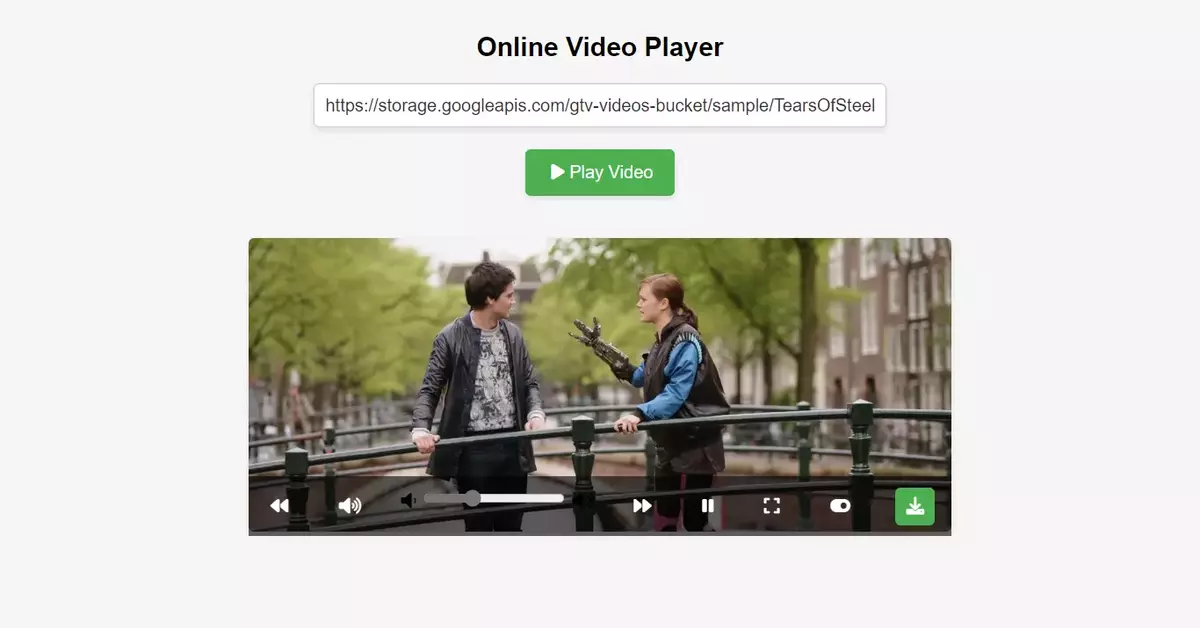
There is no need to install anything or figure out complicated software. These online video players work like a charm on any device, making it a breeze to enjoy your favorite videos. Say goodbye to waiting for downloads and hello to instant entertainment with online video player tools.
How to Use Online Video Player Tool?
Unlock the simplicity of streaming video with an online video player tool, such as https://onlinevideoplayer.net, designed for seamless playback directly from URLs. How do you use our online video player tools? Just follow these steps:
- Visit the Website: Head over to https://onlinevideoplayer.net to access the online video player tool.
- Paste Your Video URL: Simply paste the URL or link of the video you want to watch into the provided field.
- Press Play: Hit the play button and watch your video instantly, without any need for downloading or waiting.
This is the easiest and simplest of the three methods. Now let’s look at the pros and cons of this method.
Pros of Using Online Video Player Tool
These are the advantages of using an online video player for streaming video URLs:
- Instant Playback: Enjoy your favorite videos without delay, right from your browser.
- User-Friendly: No technical skills are required; it’s as easy as copying and pasting a link.
- No External Applications: You don’t need any external applications, just your trusty browser.
- Cross-Device Compatibility: It works smoothly on any device with internet access. Enjoy the Online Video Player on any device you prefer.
- Ease of Use: It’s as simple as copy, paste, and play.
- Smooth Playback: Once the video file is loaded (requires good internet speed), the video plays normally like a downloaded file.
Cons of Using an Online Video Player Tool
These are the disadvantages of using the online video player to play the video URL:
- Limited Format Support: Unfortunately, it doesn’t support all video formats. The Online Video Player streams videos directly from your browser, so it’s limited to the formats your browser supports.
Enjoy the ease of streaming video from URLs with our online video player tool. No more waiting for downloads! Just paste the link and start watching immediately. Say goodbye to long waits and hello to instant entertainment with our easy-to-use website. Upgrade your streaming experience today!
Method 2: Stream Video from URL using VLC Media Player
VLC Media Player, a free and open-source media player, offers support for a wide variety of audio and video formats. One of its outstanding but lesser-known features is the ability to stream video directly from a URL, which comes in handy when you want to watch a video locally. Here is a step-by-step guide on how to do this:
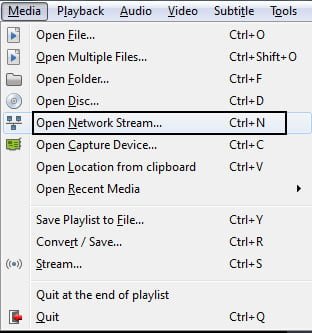
Download and install the VLC media player. If you don’t already have the VLC Media Player installed on your device, the first step is to download it. You can download VLC Media Player from the official Videolan website, https://www.videolan.org. After downloading, install the software by following the instructions.
How to stream video using VLC Media Player?
Here are the steps to stream videos from a URL using VLC:
- Launch VLC Media Player: Open the VLC media player on your computer or device.
- Access Network Stream: Navigate to the “Media” menu and select “Open Network Stream,” or simply press Ctrl+N.
- Enter Video URL: In the Open Media dialog box, paste the URL of the video you want to stream.
- Start Playback: Click play and enjoy your video without the need for downloading.
https://www.youtube.com/watch?v=jgfj58wOPaI
Stream a Video Over a Local Network
VLC Player includes a streaming feature that can stream music and videos over a local network. This means you can turn your computer into a media server and stream videos to your smart TV and other devices over the same network. VLC can stream media over HTTP. In this tutorial, you’ll learn step-by-step how to use VLC Media Player to stream over HTTP.
If you want to stream a video over a local network or the Internet, you can use VLC’s streaming feature. Here are the steps to do that:
- Click on the Media menu and select Stream.
- In the Open Media dialog box, select the media you want to stream.
- Click on the Stream button.
- In the Stream Output window, select the destination for your stream. For example, you can select HTTP to listen for connections, or UDP to broadcast to a specific IP address or range of IP addresses.
- Customize the settings for your destination, if necessary.
- Click on the Stream button to start streaming the video.
Pros of Streaming Video from URL using VLC Media Player
- Versatility: VLC Media Player supports a wide range of audio and video formats, ensuring compatibility with diverse media files.
- Convenience: Streaming video from a URL eliminates the need for downloading, saving time and storage space on your device.
- Ease of Use: VLC’s intuitive interface makes it straightforward to paste the video URL and initiate streaming with just a few clicks.
- Local Network Streaming: VLC’s streaming feature extends its functionality to broadcast media over local networks, enabling seamless playback on compatible devices within the network.
- Speed: Streaming video from a URL is often faster than downloading, allowing users to start watching their selected content almost immediately.
Cons of Streaming Video from URL using VLC Media Player
- Initial Setup: Users need to download and install VLC Media Player before they can begin streaming videos from URLs, which may require some time and effort.
- Limited Mobile Support: While VLC Media Player is available for various platforms, its streaming feature may not work seamlessly on all mobile devices.
- Network Dependence: Streaming video from a URL relies heavily on internet connectivity, and interruptions in the network may disrupt the streaming experience.
- Format Compatibility: While VLC Media Player supports a wide array of formats, there may still be instances where certain formats are not compatible, limiting the scope of streaming options.
Despite these limitations, VLC Media Player remains a reliable and versatile tool for streaming video content from URLs, offering users a convenient and efficient method to enjoy their favorite media files without the need for downloads.
Streaming a video from a URL is typically faster than downloading it, particularly for individuals with high-speed internet connections. This allows you to start watching your selected content nearly instantly, without having to wait for the complete video file to download.
When it comes to streaming video directly from a URL, VLC Media Player is the most versatile and practical option.
Method 3: Stream Video from URL using MX Player
MX Player, a popular video player available for Android devices, offers a seamless solution for streaming video content directly from URLs. Here’s how to make the most of MX Player’s capabilities:
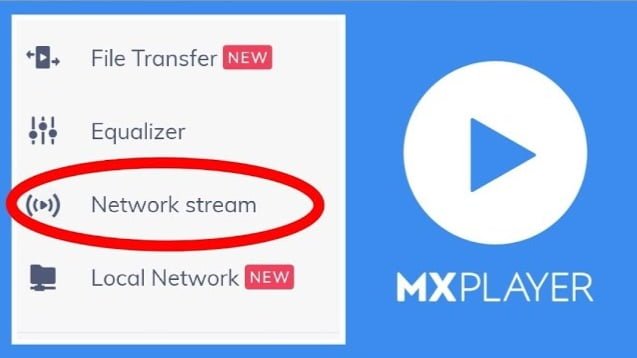
How to Stream Video using MX Player?
- Install MX Player: If you haven’t already, download and install MX Player from the Google Play Store on your Android device.
- Launch MX Player:
- Open MX Player on your Android device.
- Navigate to the menu or settings option, depending on your device’s interface.
- Look for the “Network Stream” or “Open Network Stream” feature.
- Enter Video URL:
- Paste the URL of the video you wish to stream into the designated field.
- Confirm the URL and proceed to start streaming.
Pros of Streaming Video from URL using MX Player
- Format Compatibility: MX Player can handle a wide variety of video formats, ensuring compatibility with most media files.
- Ease of Use: The intuitive interface makes it simple to paste the video URL and start streaming with minimal effort.
- Cross-Device Support: MX Player is available for Android devices, providing a consistent streaming experience across a range of smartphones and tablets.
- Flexible Streaming Options: MX Player allows users to stream videos from URLs over a local network or the internet, offering flexibility in playback choices.
Cons of Streaming Video from URL using MX Player
- External Application Requirement: Users need to install MX Player on their Android devices before they can begin streaming videos from URLs, which may require additional steps.
- Limited Platform Support: While MX Player is available for Android devices, its streaming feature may not be compatible with all versions or models.
- Ad Interruptions: The free version of MX Player may include advertisements, which could interrupt the streaming experience.
MX Player is still a useful and versatile solution for streaming video content directly from URLs on Android smartphones. MX Player offers the freedom and convenience of watching your favorite videos without the need for downloads. Get fast access to your desired material with MX Player today!
My Preferred Video Streaming Method
Playing online videos from a URL without downloading the video file can be very useful in your everyday life. You can check the quality of large video files before downloading them, which can save you a lot of time. Also, you can watch online videos without downloading them if your smartphone is running out of space.
I like to use the Online Video Player tool, and if I find a video quality that is not supported, then I choose the next 2 methods. Which method do you prefer? Leave a comment below.
Final Words
The ability to stream video directly from URLs has revolutionized the way we consume online content. Whether you’re looking to save storage space, preview video quality before downloading, or simply enjoy instant playback across devices, the methods outlined in this guide provide a gateway to seamless video streaming experiences.
From the convenience of online video players to the versatility of VLC Media Player and MX Player, the options are endless. Embrace the power of streaming and put a world of entertainment at your fingertips. With the ability to stream video from any URL online, the possibilities are limitless. It’s time to elevate your viewing experience and embark on a journey of uninterrupted video enjoyment, one URL at a time.
