Top 10 Best Video Converter for PC (2023)
Video Converter for PC: Do you need to convert your videos to a different format? Maybe you want to watch them on your mobile device, upload them to a website, or share them with friends. Whatever the reason, a good video converter can be a valuable tool.
In this post, we’ll take a look at the top 10 best video converters for PC in 2023. We’ll consider factors such as supported formats, conversion speed, ease of use, and features.
Read also: Top 10 Best Video Player for PC
Why You Need a Video Converter
Before we dive into the world of video converters, let’s understand why having one on your PC is essential. A video converter is a versatile tool that allows you to change the format of your video files. This becomes crucial when you have videos that are incompatible with your device or software. With a reliable video converter, you can seamlessly convert your videos to a format that suits your needs.
Importance of Video Conversion
Video conversion serves various purposes, making it indispensable for both personal and professional use. Here are some scenarios where a video converter comes in handy:
- Device Compatibility: Different devices support different video formats. For example, your PC might not play a video file that your smartphone can. A video converter bridges this gap by transforming the video into a compatible format.
- File Size Reduction: Large video files can eat up your storage space. Video converters can compress videos without compromising on quality, freeing up valuable disk space.
- Editing Needs: Video converters often come with editing tools that let you trim, crop, add effects, and more. This is especially useful for content creators.
- Sharing Online: Some online platforms have specific video format requirements. A video converter ensures your content meets these criteria.
Now that we understand the importance of video conversion, let’s explore the top 10 video converters for PCs.
Top 10 Video Converters for PC
Video converters are listed as follows:
- 1. HandBrake
- 2. VideoProc Converter
- 3. Wondershare UniConverter
- 4. Movavi Video Converter
- 5. Any Video Converter Freeware
- 6. Freemake Video Converter
- 7. WinX HD Video Converter Deluxe
- 8. iDealshare VideoGo
- 9. DivX Converter
- 10. Prism Video Converter Software
HandBrake
HandBrake is a free and open-source video converter for PC that is available for Windows, Mac, and Linux. It supports a wide range of video and audio formats, and it allows you to customize the output quality and settings to your liking. HandBrake is a bit more complex to use than some other video converters, but it is a powerful tool that offers a lot of flexibility.
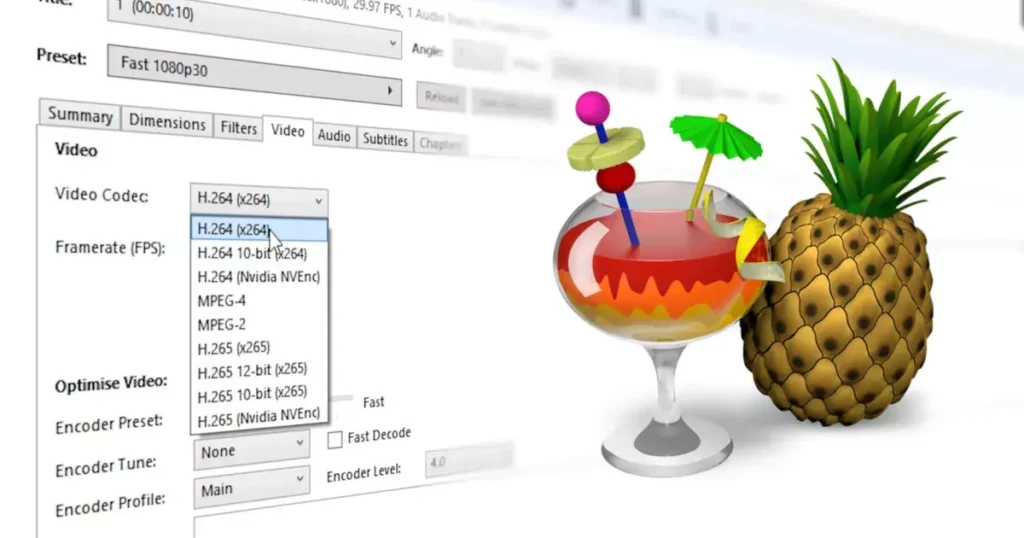
HandBrake is an open-source, volunteer-built tool for converting video from almost any format to a selection of modern, widely supported codecs.
Reasons why you’ll love HandBrake:
- Convert video from almost any format
- Free and Open Source
- Multi-platform (Windows, Mac, and Linux)
Link: https://handbrake.fr/downloads.php
2. VideoProc Converter
VideoProc Converter is a paid video converter for PC that is available for Windows and Mac. It is easy to use and supports a wide range of video and audio formats. VideoProc Converter is also known for its fast conversion speed.
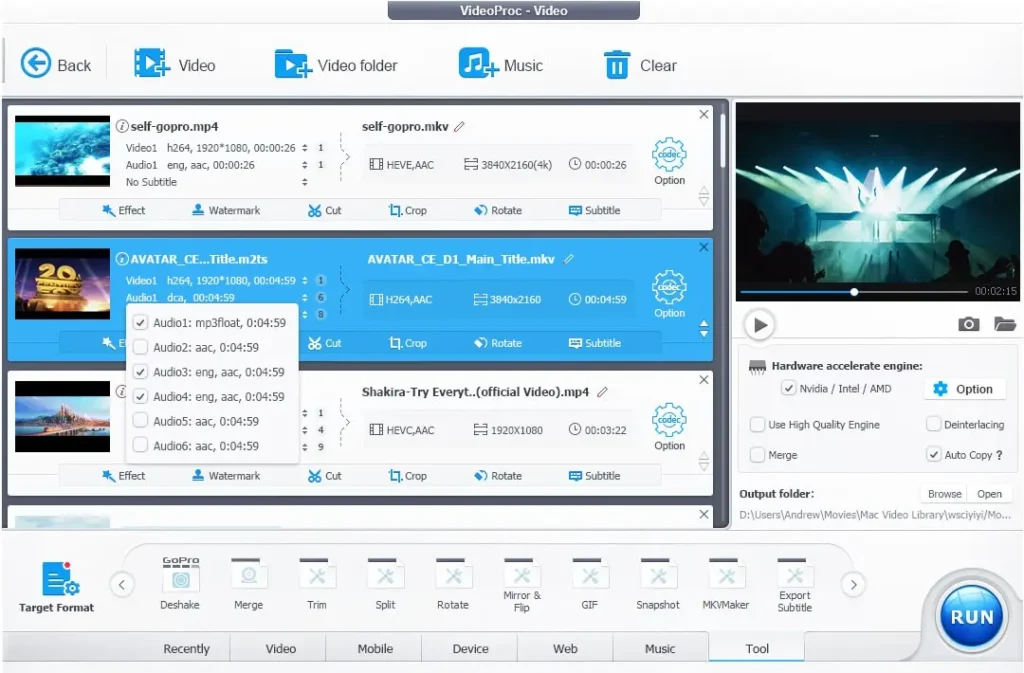
Link: https://www.videoproc.com/
3. Wondershare UniConverter
Wondershare UniConverter is another paid video converter for PC that is available for Windows and Mac. It is also easy to use and supports a wide range of video and audio formats. Wondershare UniConverter offers a variety of features, such as batch conversion, video editing, and screen recording.
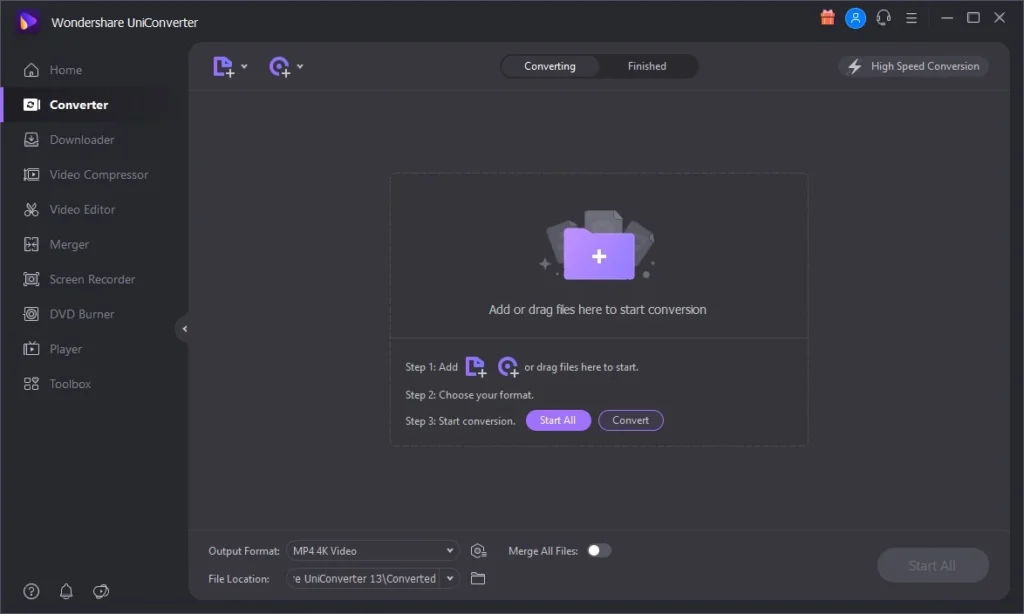
Link: https://videoconverter.wondershare.net/lp/uniconverter-best-video-converter-brand.html
4. Movavi Video Converter
Movavi Video Converter is another paid video converter for PC that is available for Windows and Mac. It is easy to use and supports a wide range of video and audio formats. Movavi Video Converter also offers a variety of features, such as video editing, video stabilization, and screen recording.
Download link: https://movavi.com/movavi-video-converter
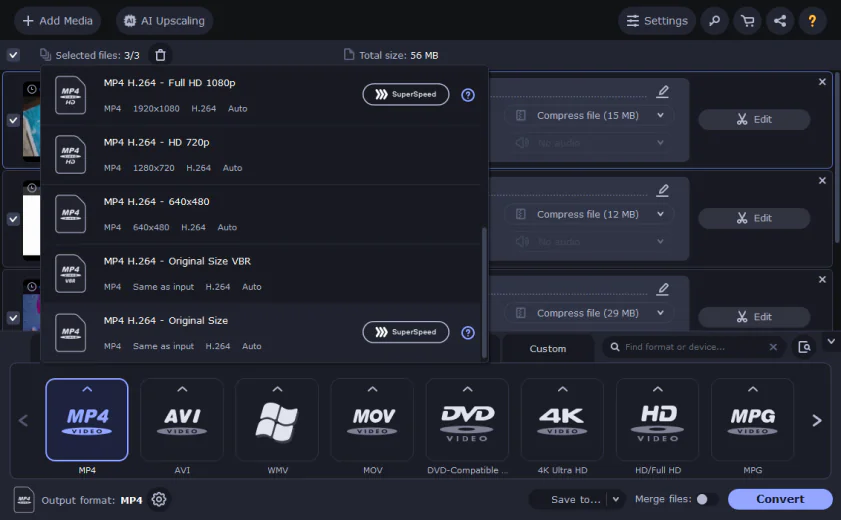
5. Any Video Converter Freeware
Any Video Converter Freeware is a free video converter for pc that is available for Windows. It is easy to use and supports a wide range of video and audio formats. However, the free version only allows you to convert videos to a limited number of formats and resolutions.
Link: https://www.any-video-converter.com/any-video-converter-free.html
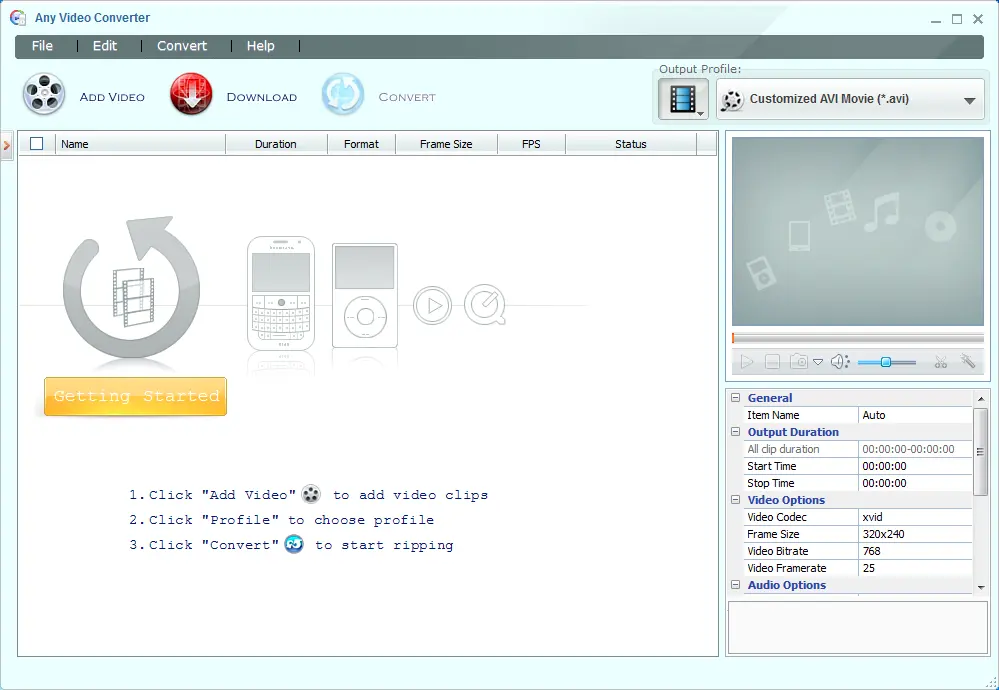
6. Freemake Video Converter
Freemake Video Converter is another free video converter for pc that is available for Windows. It is easy to use and supports a wide range of video and audio formats. Freemake Video Converter also offers a variety of features, such as batch conversion, video editing, and screen recording.
Freemake has been providing quality freeware to more than 180 million users worldwide since 2010.
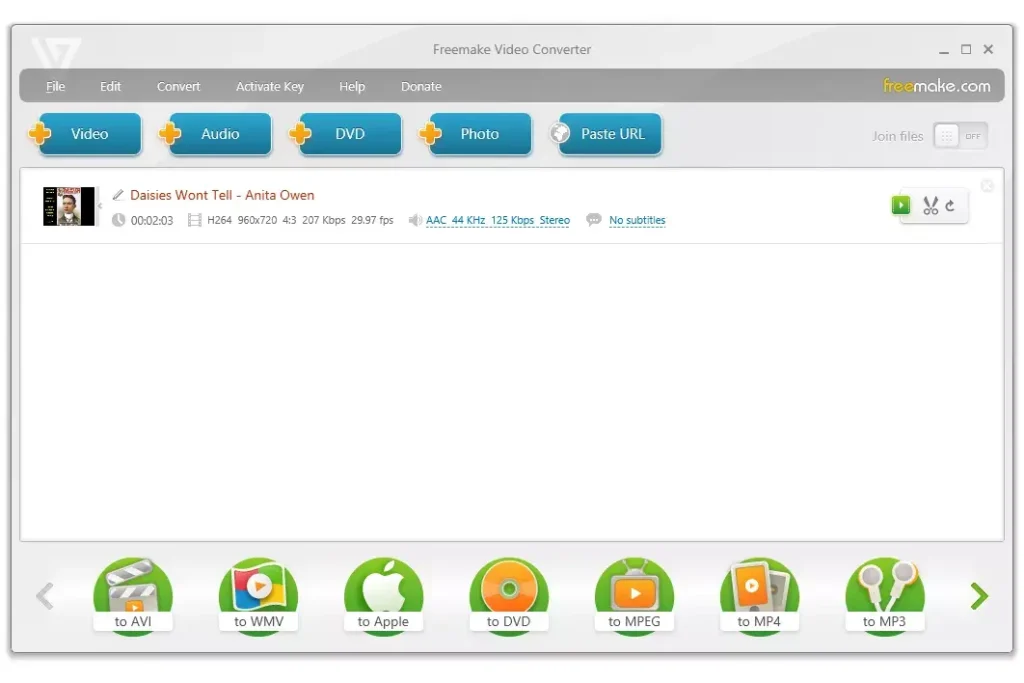
It is completely safe and reliable free software with no registration, time limits, or hidden costs. Download and use our free video converter, video downloader, audio converter, DVD burner, DVD copy, and DVD ripper!
Link: https://www.freemake.com/downloads/
7. WinX HD Video Converter Deluxe
WinX HD Video Converter Deluxe is a paid video converter for pc that is available for Windows. It is known for its fast conversion speed and its ability to convert high-definition videos.
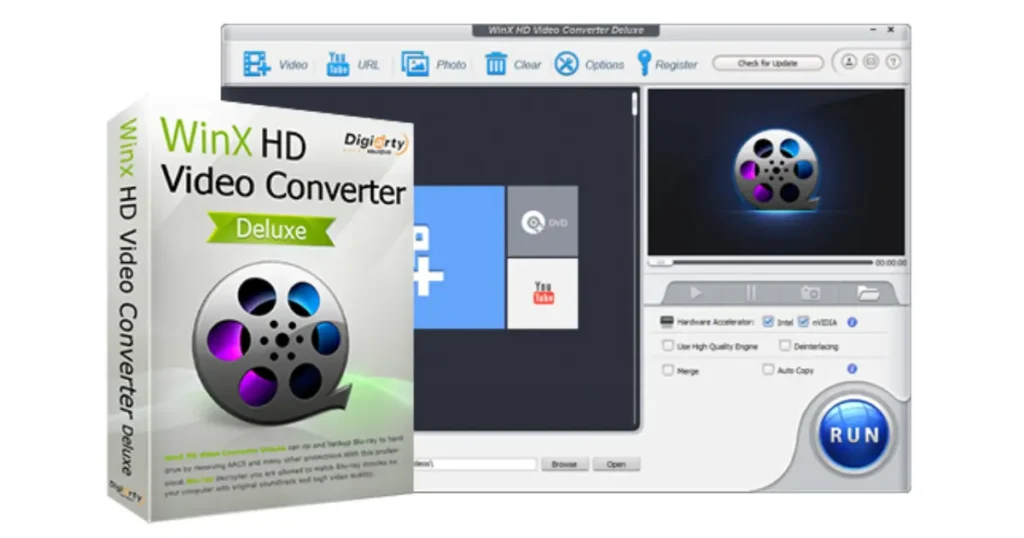
Link: https://www.winxdvd.com/hd-video-converter-deluxe/
8. iDealshare VideoGo
iDealshare VideoGo is a paid video converter for pc that is available for Windows. It is easy to use and supports a wide range of video and audio formats. iDealshare VideoGo also offers a variety of features, such as batch conversion, video editing, and screen recording.
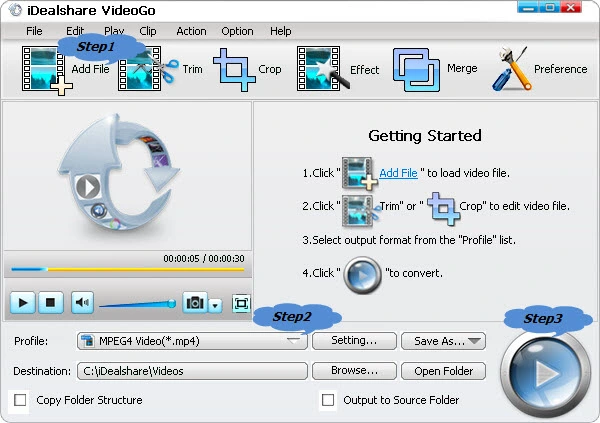
Link: https://www.idealshare.net/
9. DivX Converter
DivX Converter is a free video converter for PC that is available for Windows. It is easy to use and supports a wide range of video and audio formats. However, the free version only allows you to convert videos to a limited number of formats and resolutions.

Link: https://www.divx.com/en/software/divx/
10. Prism Video Converter Software
NCH Prism Video Converter Software is a paid video converter for pc that is available for Windows. It is easy to use and supports a wide range of video and audio formats. NCH Prism Video Converter Software also offers a variety of features, such as batch conversion, video editing, and screen recording.
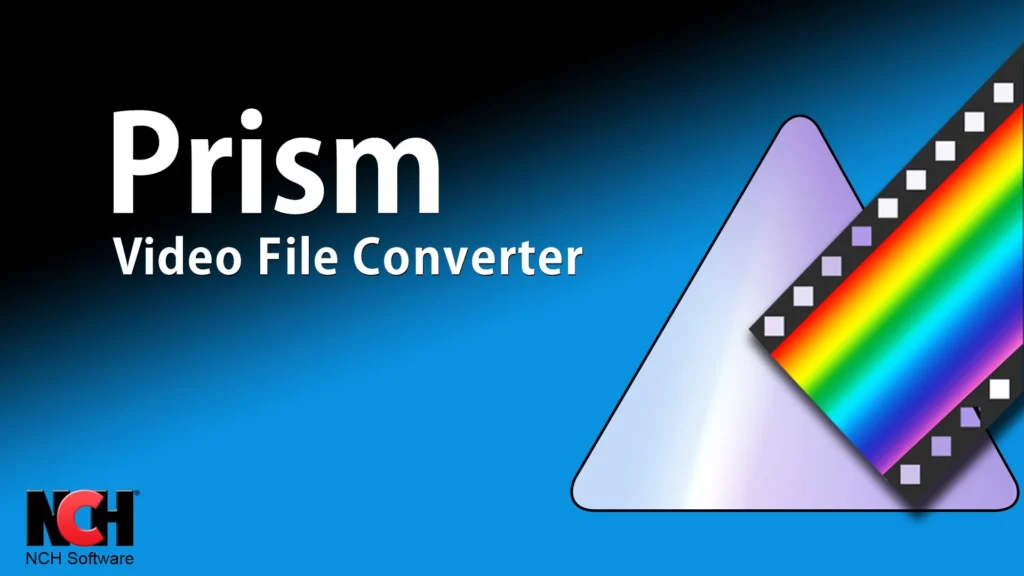
Link: https://nchsoftware.com/prism/index.html
Each of these video converters for PCs has its own unique features and benefits. In the following sections, we’ll look at the most essential features to look for when choosing a video converter and how to convert video with one.
How to Choose the Best Video Converter for PC
When choosing the best video converter for your PC, consider the following features:
- Supported formats: Make sure the converter supports the input and output formats you need.
- Conversion speed: Some converters are faster than others, especially for high-resolution videos.
- Editing tools: Some converters offer basic editing features, such as trimming, cropping, and adding watermarks.
- Batch conversion: This feature allows you to convert multiple videos at once, saving time and effort.
- Presets for devices: Some converters offer presets for popular devices, such as smartphones, tablets, and TVs. This makes it easy to convert videos to a format that is compatible with your device.
- User-friendly interface: The converter should be easy to use, even for beginners.
- Price and licensing: Some converters are free, while others require a license. Choose an option that fits your budget and needs.
Additional features to consider:
- Subtitle support: This feature is essential if you need to add or remove subtitles.
- Video stabilization: This feature can help improve the quality of shaky videos.
- Screen recording: This feature allows you to record your screen and save it as a video file.
Once you have considered these factors, you can choose the best video converter for your PC.
How to Convert Videos with a Video Converter
Now that you’ve chosen the right video converter based on what you need, let’s learn how to use it to convert videos.
Step 1: Download and Install the Software
Once you have chosen a video converter, download and install the software on your computer.
Step 2: Add Your Video Files
Open the video converter software and add the video files you want to convert. You can do this by dragging and dropping the files into the software window or by clicking the “Add Files” button and selecting the files you want to convert.
Step 3: Choose an Output Format
Next, choose the output format for your converted videos. You can do this by clicking the “Output Format” drop-down menu and selecting the desired format.
Step 4: Customize Settings (Optional)
Most video converters allow you to customize the conversion settings. For example, you can adjust the video quality, resolution, and bitrate. You can also add subtitles or watermarks to your videos.
Step 5: Start the Conversion Process
Once you have chosen the output format and customized the settings, click the “Convert” button to start the conversion process.
The conversion time will vary depending on the size and complexity of the video files you are converting. Once the conversion process is complete, you will be able to find the converted video files in the output folder you specified.
Here are some additional tips for video conversion:
- Make sure the video converter you choose supports the input and output formats you need.
- If you are converting a large number of videos, consider using a video converter that offers batch conversion.
- If you are not sure which output format to choose, select a preset for your device.
- Customize the conversion settings to your liking.
- Back up your original video files before converting them.
FAQs: Answers to Your Video Conversion Queries
What is the best video converter for beginners?
The best video converter for beginners is one that is easy to use and supports the input and output formats you need. Some popular beginner-friendly video converters include:
- Wondershare UniConverter
- Freemake Video Converter
- HandBrake
- Movavi Video Converter
- WinX HD Video Converter Deluxe
Can I convert videos without losing quality?
Yes, it is possible to convert videos without losing quality. However, it is important to choose a video converter that offers high-quality conversion options. Some video converters also allow you to adjust the video quality settings, so you can find a balance between quality and file size.
Is it legal to convert YouTube videos to other formats?
It is not legal to convert YouTube videos to other formats if you do not have the copyright to the video. However, there are some exceptions to this rule, such as if you are converting the video for educational or personal use.
How long does it take to convert a video?
The time it takes to convert a video will vary depending on the size and complexity of the video file. For example, a high-resolution video will take longer to convert than a low-resolution video. Additionally, if you are using a batch converter to convert multiple videos at once, the conversion process will take longer.
Are free video converters safe to use?
Yes, most free video converters are safe to use. However, it is important to download the software from a trusted source. Additionally, be sure to read the reviews before installing any software to make sure it is safe and reliable.
Here are some additional tips for using video converters safely:
- Only download software from trusted sources.
- Read the reviews before installing any software.
- Be careful when clicking on ads or links in video converter software.
- Keep your video converter software up to date.
- Scan your computer for viruses and malware regularly.
Final words
A reliable video converter is an invaluable tool for anyone who works with video files. Whether you’re a professional videographer or just want to enjoy your favorite videos on a variety of devices, the right video converter can make the process seamless. I hope this article has helped you learn more about video converters and choose the one that’s right for you.
Thanks for taking the time to read my post. I always love to hear from my readers, so please feel free to leave a comment below if you have any questions or feedback. I hope you have a great day!
